Linux Commands Cheat Sheet
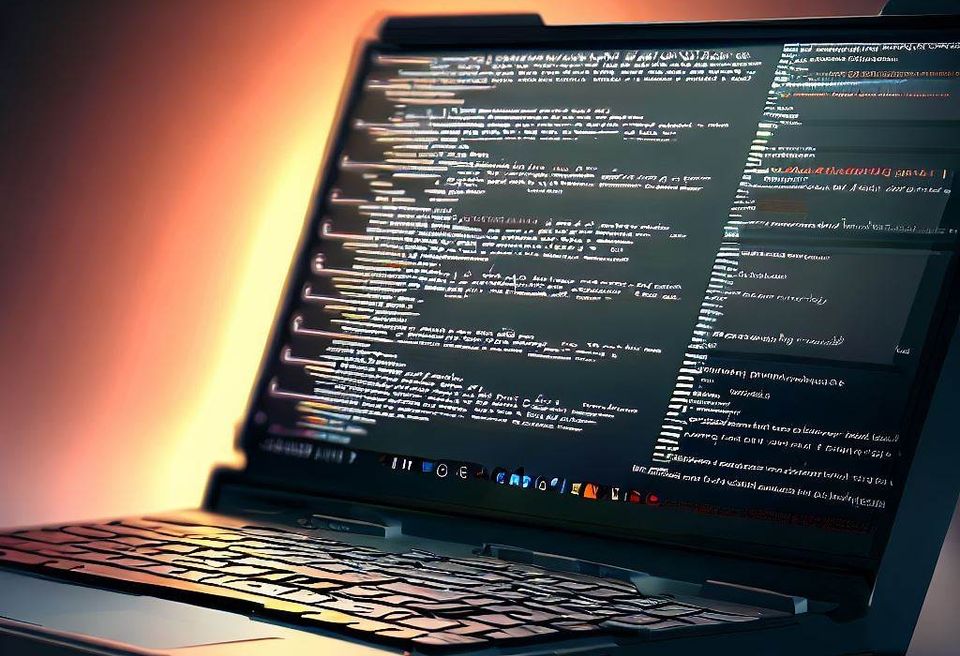
If you're new to Linux, don't worry! There are a few essential commands that can make your journey a lot easier. Commands like 'ls' help you see what's in a directory, 'cd' allows you to move into different folders, and 'pwd' tells you where you currently are.
To manage files, 'mkdir' is used to make new folders, 'touch' can create new files, and 'rm' helps you delete them. For the system itself, 'whoami' tells you your user name, 'sudo' lets you perform actions with extra privileges, and 'reboot' and 'poweroff' are used to restart and shut down the computer. Remember, learning to use the Linux terminal is a bit like learning a new language - it might feel strange at first, but with time and practice, it'll become second nature.
Linux Commands For Any distro
File System Navigation
|
Command |
Description |
|
ls |
List all the files in a directory |
|
ls -l |
List all files and their details (owner, mtime, size, etc) |
|
ls -a |
List all the files in a directory (including hidden files) |
|
pwd |
Show the present working directory |
|
cd |
Change directory to some other location |
|
file |
View the type of any file |
View, Create, Edit, and Delete Files and Directories
|
Command |
Description |
|
mkdir |
Create a new directory |
|
touch |
Create a new, empty file, or update the modified time of an existing one |
|
cat > file |
Create a new file with the text you type after |
|
cat file |
View the contents of a file |
|
grep |
View the contents of a file that match a pattern |
|
nano file |
Open a file (or create new one) in nano text editor |
|
vim file |
Open a file (or create new one) in vim text editor |
|
rm or rmdir |
Remove a file or empty directory |
|
rm -r |
Remove a directory that isn’t empty |
|
mv |
Move or rename a file or directory |
|
cp |
Copy a file or directory |
|
rsync |
Synchronize the changes of one directory to another |
Search for Files and Directories
|
Command |
Description |
|
locate |
Quickly find a file or directory that has been cached |
|
find |
Seach for a file or directory based on name and other parameters |
Basic Administration Commands
|
Command |
Description |
|
whoami |
See which user you are currently logged in as |
|
sudo |
Execute a command with root permissions |
|
sudo apt install |
Install a package on Debian based systems |
|
sudo dnf install |
Install a package on Red Hat based systems |
|
sudo apt remove |
Remove a package on Debian based systems |
|
sudo dnf remove |
Remove a package on Red Hat based systems |
|
reboot |
Reboot the system |
|
poweroff |
Shut down the system |
Hard Drive and Storage Commands
|
Command |
Description |
|
df or df -h |
See the current storage usage of mounted partitions |
|
sudo fdisk -l |
See information for all attached storage devices |
|
du |
See disk usage of a directory’s contents |
|
tree |
View the directory structure for a path |
|
mount and umount |
Mount and unmount a storage device or ISO file |
Compression Commands
|
Command |
Description |
|
tar cf my_dir.tar my_dir |
Create an uncompressed tar archive |
|
tar cfz my_dir.tar my_dir |
Create a tar archive with gzip compression |
|
gzip file |
Compress a file with gzip compression |
|
tar xf file |
Extract the contents of any type of tar archive |
|
gunzip file.gz |
Decompress a file that has gzip compression |
Networking Commands
|
Command |
Description |
|
ip a |
Show IP address and other information for all active interfaces |
|
ip r |
Show IP address of default gateway |
|
cat /etc/resolv.conf |
See what DNS servers your system is configured to use |
|
ping |
Send a ping request to a network device |
|
traceroute |
Trace the network path taken to a device |
|
ssh |
Login to a remote device with SSH |
File Permissions and Ownership
|
Command |
Description |
|
chmod |
Change the file permissions for a file or directory |
|
chown |
Change the owner of a file or directory |
|
chgrp |
Change the group of a file or directory |
User Management Commands
|
Command |
Description |
|
useradd |
Low level utility for adding new user accounts |
|
adduser |
High level utility for adding new user accounts |
|
deluser |
Delete a user account |
|
usermod |
Modify a user account |
|
groupadd |
Create a new group |
|
delgroup |
Delete a group |
System Resource Management Commands
|
Command |
Description |
|
free -m |
See how much memory is in use and free |
|
top |
See a list of processes and their resource usage |
|
htop |
A more human readable and interactive version of top |
|
nice |
Start a new process with a specified priority |
|
renice |
Change the nice value of a currently running process |
|
ps aux OR ps -ef |
View all of the currently running processes |
|
kill or killall |
Terminate a process |
|
kill -9 or killall -9 |
Terminate a process with SIGKILL signal |
|
bg |
Send a task to the background |
|
fg |
Bring a task to the foreground |
Environment Variable Commands
|
Command |
Description |
|
printenv or printenv variable_name |
List all environment variables on a Linux system, or a specific one |
|
whereis and which |
Find where a command in PATH is located |
|
export MY_SITE="linuxconfig.org" |
Set a temporary environment variable (just an example, but use the same syntax) |
|
echo $VARIABLE |
Display the value of a variable |
|
unset |
Remove a variable |
Kernel Information and Module Management
|
Command |
Description |
|
uname -a |
Output detailed information about your kernel version and architecture |
|
lsmod |
Find what modules are currently loaded |
|
modinfo module_name |
Get information about any particular module |
|
modprobe --remove module_name |
Remove a module |
|
modprobe module_name |
Load a module into the kernel |
Hardware Information Commands
|
Command |
Description |
|
lspci |
See general information about host bridge, VGA controller, ethernet controller, USB controller, SATA controller, etc. |
|
dmidecode |
See some information about BIOS, motherboard, chassis, etc. |
|
cat /proc/cpuinfo |
Retrieve processor type, socket, speed, configured flags, etc. |
|
x86info or x86info -a |
See information about the CPU |
|
cat /proc/meminfo |
See detailed information about system RAM |
|
lshw |
List all hardware components and see their configuration details |
|
lshw -C memory -short |
Detect number of RAM slots used, speed, and size |
|
hwinfo |
List details for all hardware, including their device files and configuration options |
|
biosdecode |
Get some general information about your system’s BIOS |
|
dmidecode -s bios-vendor |
Retrieve the name of your BIOS vendor with this simple command |
|
lsusb |
Get a list of USB devices plugged into your system |
|
ls -la /dev/disk/by-id/usb-* |
Retrieve a list of USB device files |
|
hdparm -I /dev/sdx |
Get information about your hard drive’s make, model, serial number, firmware version, and configuration |
|
hdparm -tT /dev/sdx |
Show the speed of an installed hard drive – including cached reads and buffered disk reads |
|
wodim --devices |
Locate CD or DVD device file |