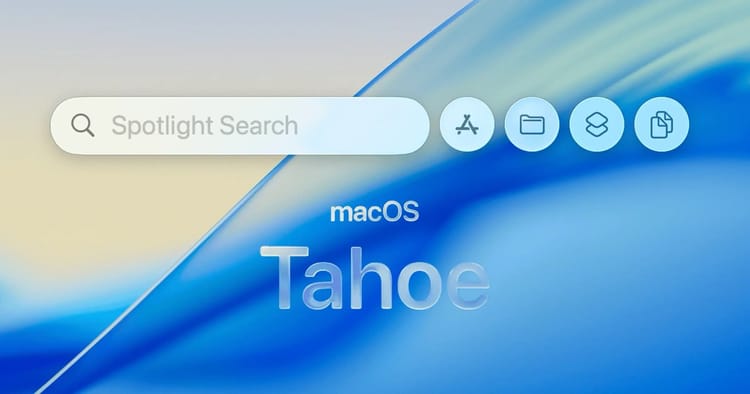How to Set Default Finder View Options in macOS

If you find yourself frustrated by Finder windows opening with inconsistent layouts in macOS, you can take control and set default view settings that will apply to all new Finder windows.
The reason for the inconsistent window views is that macOS stores custom folder view settings in hidden .DS_Store files. To override this and apply your preferred default settings universally, follow these steps:
- Open Finder and select the view option you want, such as icon, list, column, or Cover Flow.
- Press Cmd+J to open the View Options window. Select your desired settings like sort order, text size, etc.
- Check the boxes for "Always open in [selected view]" and "Browse in [selected view]".
- Click "Use as Defaults" to set these view settings as the default.
Now open Terminal and enter:
sudo find / -name .DS_Store -delete; killall Finder
This will delete all .DS_Store files containing custom folder view settings.
Now when you open any new Finder window, it will use the default view options you set rather than referring to the old .DS_Store files. This lets you take control and standardize the view settings for all Finder windows.
Alternatively, for a more manual approach:
To reset existing folder view settings, you can manually change the view in each folder to match your new defaults. This will overwrite the old .DS_Store file with the new defaults.
While more time consuming than deleting all .DS_Store files, this method ensures you don't lose any customizations you want to keep for specific folders. Simply navigate to each folder in Finder and change the view to match your new defaults. Over time, this will reset the view options for all folders without risking unintentional data loss. Whenever you encounter a folder that doesn't match the defaults, just switch it to match and the view settings will be updated.