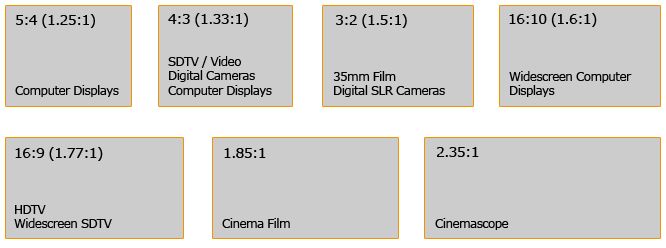Final Cut Pro Shortcuts

Keyboard shortcuts in Final Cut Pro on macOS make your editing quicker and easier. For example, if you press "B", you can use the Blade tool to make accurate cuts. By pressing "N", you can turn on or off the snapping feature for lining up clips. The "Command + B" shortcut can help you cut at the playhead's spot instantly. The more you practice and use these shortcuts, the more time you can save for creative tasks.
File
- Command + N Create a New Project
- Option + N Create a New Event
- Option + G Create Compound Clip
- Command + I Import Media
- Command + E Export/Share Project
- Shift + F Reveal in Browser
- Option + Shift + F Reveal in Project
- Shift + Command + R Reveal in Finder
- Command + Left Arrow Move to Trash
General
- Command + H Hide Final Cut Pro
- Shift + Command + H Hide all Applications Except Final Cut Pro
- Option + Command + K Open Keyboard Command Editor
- Command + M Minimize Final Cut Pro
- Command + O Open/Create a Library
- Command + Comma Open Final Cut Pro Preferences
- Command + Q Quit Final Cut Pro
- Command + Z Undo Last Action
- Command + Shift + Z Redo Last Action
- Command + F Find
- Command + J Open Project Properties
- Control + R Render Section
- Control + Shift + R Render Current Project
Timeline
- V Turn Clip On/Off
- Q Add from Browser/Insert Above Timeline
- W Add from Browser/Insert into Timeline
- E Add from Browser/Insert at End of Timeline
- I Mark In Point
- O Mark Out Point
- P Reposition and Overwrite Clips
- Hold S and move cursor along timeline Skim your Timeline
- J (Keep pressing J to increase speed) Play Backwards
- L (Keep pressing L to increase speed) Playback at High Speed
- ; Skip to Previous Start of Clip
- ‘ Skip to Next Start of Clip
- Z Zoom Tool
- N Turn Snapping On/Off
- M Mark Timeline/Clip
Editing
- Space Bar Play Timeline
- Delete / Left Arrow Delete
- Command + C Copy
- Command + V Paste
- Command + D Duplicate
- A Select Tool
- T Trim Tool
- P Position Tool
- R Range Selection
- B Blade Tool
- Z Zoom
- H Hand
- Option + [ Trim Start
- Option + ] Trim End
- Option + \ Trim to Playhead
- Command + B Blade at Playhead
- Command + Shift + B Blade All Clips at Playhead
- Command + = Zoom In
- Command + - Zoom Out
- Control + T Add Basic Title
- Control + Shift + T Add Lower Third
- Command + L Adjust the Audio Volume Across All Selected Clips
- Control + S Expand Audio
- Control + Shift + S Collapse Audio
- Command + Option and click on the audio track Change the connection point of an audio clip
Effects
- Shift + H Create a 2-Second Hold Segment
- Command + R Open Retime Editor
- Option + Command + X Remove All Effects from the Selection
- Shift + Command + X Remove Selected Attributes from the Selection
- Option + Shift + Tab Navigate to the Previous Text Item
- Command + Shift + V Paste Selected Attributes and its Settings to the Selection
- Option + Command + V Paste Effects and its Settings to the Selection
- Command + Option + B Turn Balance Color Corrections On/Off
- Option + Left Arrow Reset the Controls in the Current Color Board Pane
Marking
- M Add a Marker at Playhead
- Option + M Add a Marker and Edit the Marker’s Text
- Control + M Delete Selected Marker
- Control + Shift + M Delete All Markers in Selection
- I Set Range Start
- O Set Range End
- X Set Clip Range
- Option + O Clear Range End Point
- Option + I Clear Range Start Point
- Control + C Change the Browser Filter Settings to Show All Clips
- Command + K Show Keyword Editor
- Control + 1 / 2 / 3, etc. Apply Keywords to Selection 1 / 2 / 3, etc.
- Control + O Remove All Keywords
Organization
- Option + N Create a New Event
- Shift + Command + N Create a New Folder
- Shift + F Reveal Clip in Browser
- Option + Shift + Command + F Reveal Project in Browser
- Option + Command + G Sync Selected Event Clips
Windows
- Command + 9 Show/Hide the Background Tasks Window
- Command + 8 Go to Audio Enhancements
- Command + 6 Go to Color Board
- Command + 1 Go to Browser
- Option + Command + 4 Go to Inspector
- Command + 2 Go to Timeline
- Command + 3 Go to Viewer
- Control + Tab Go to the Next Pane in the Inspector or the Color Board
- Control + Shift + Tab Go to the Previous Pane in the Inspector or the Color Board
- Control + Command + 3 Show or Hide the Inspector